Adding new players
Click on Admin menu at the top. Then click on Players.
Click on + New Player at the top right.

Click on Add Another Contact if you have multiple family members who want to access this player’s data. You can edit the details for these contacts later.
The player is now added to the player list.

Click on Edit in the 3 Bars to the right and Enter the School Name of the student.

Click on the player name in the Player List, to go to the Player Details screen, where you can Add the player to a Team, and to edit the contact’s details, and to invite new contacts to the player’s account.
Click on + Add to Team in the Season they are participating in and select their team.
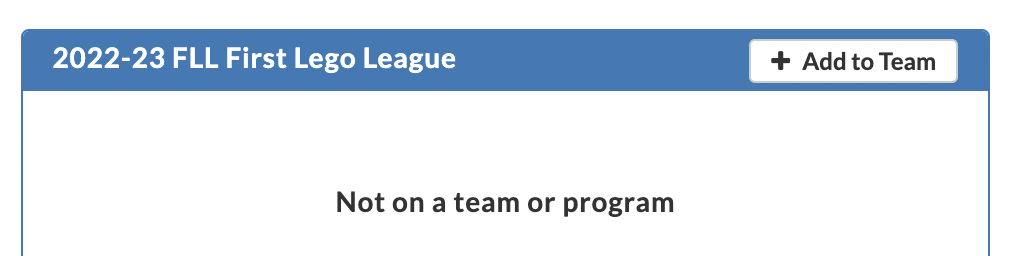
To Edit a Contact’s Details
Click on the “no name” text in the Contact.
It will show the following screen for this Contact

Click on the Profile Tab
Enter the parent / contact information and click on Save.

Click on the 3 bars next to the contact name name and select “Re-invite contact”.
An email like this is sent to the contact:

When the parent clicks on Activate My Account button in the email, it takes them to the following screen:

When they click on Activate Account, it will give them a Log In screen and a message “You will receive an email to set your password for this account.”
The parent gets the following email:

When they click on Change My Password it gives them the following screen:

They enter the password and click on Change Password.

Check the “I have reviewed terms of service.” and click on Accept and Submit.
It takes them to their BYGA home page. This is the BYGA Home Page for the parent. Here they will see their children’s names under Players.

If they click on a Player Name they see the following details for the Player:

We will configure the initial email the parents get from BYGA to tell them to upload their player photo in this screen.
The parent can invite others to this player’s account by clicking on the +Invite button in the Player’s Contacts:


The parent can see the Calendar of upcoming Events for the player by clicking on My Calendar at the top:

Parents should download the BYGA Mobile App to easily manage their child’s activities with PathToExcel and Allstars United Robotics/Coding.
Adding Additional Contacts to a Player’s Profile as an Administrator
You can add more contacts to a Player’s Profile if you did not add them initially. Do this by


