Adding a new team
Click on the Admin menu at the top. Click on Teams.
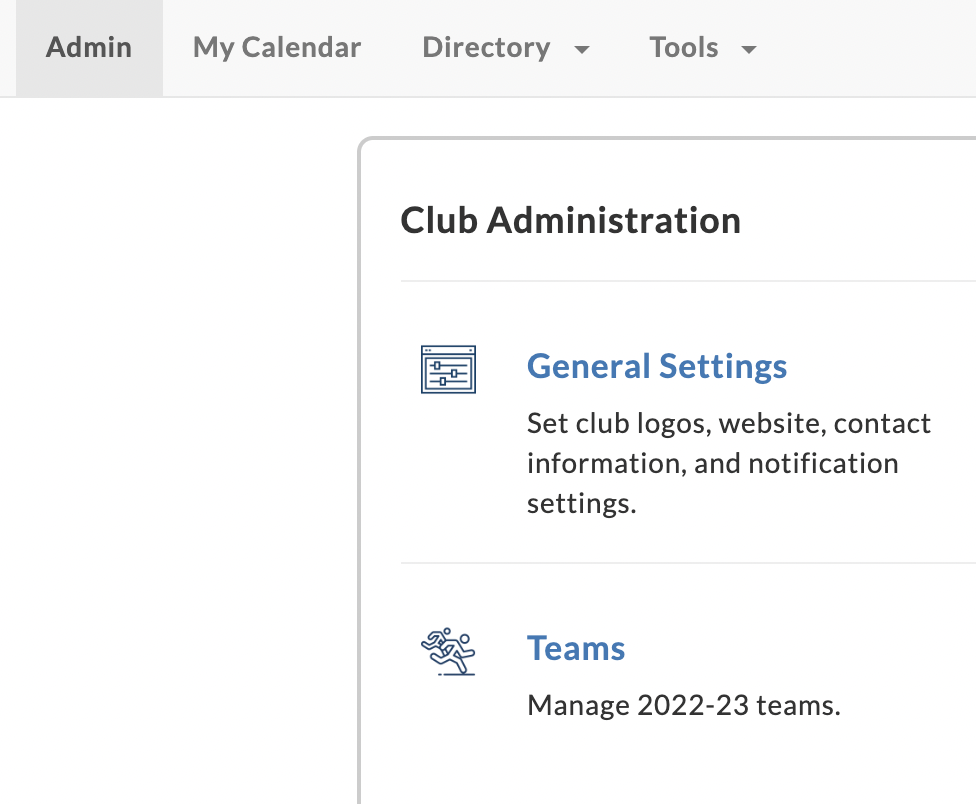
Click on + New Team at the top right.


Enter Name as “Allstars <birth year> <Color>”. Example: Allstars 10 Green, where the average birth date of the players on that team is 2010. Note that the colors are unique within a Birth Year. So, you cannot have a second Blue team for 2010 born players. You can have the same color for two teams that are in different Birth Year. For example, you can have Allstars 2010 Blue, and Allstars 2011 Blue.
Ignore the Team Group and Birth Year fields.
Select Gender as Co-ed.
Select Format as “in house”.
Ignore Training Size.
Click on Save.


